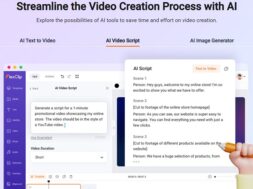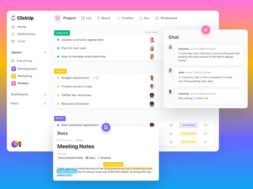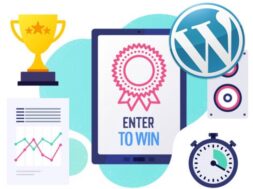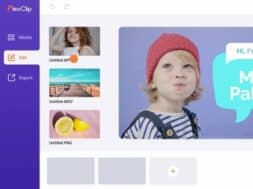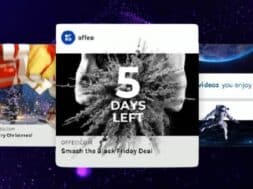Make Better Videos and Smarter with FlexClip AI (Bonus Tip Inside!)
For those that are aware, FlexClip recently released FlexClip AI 5.0. Along with it, are a series of feature upgrades that makes this online video maker even easier and better to use. So, if you’re here to find out how some of these AI features can be used with FlexClip, or just looking for a AI video maker that is really easy to use, and gets you producing videos fast, you had come to the right place!
1. Introduction
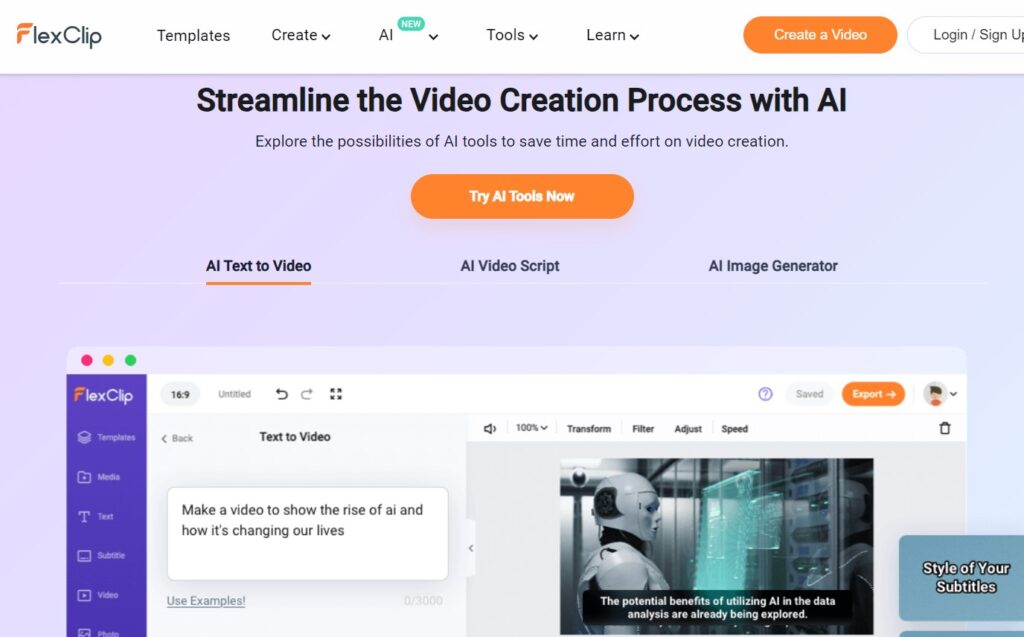
FlexClip is one of the simplest and most user-friendly video makers that we had grown to be so fond of using. Best of all, the cloud software operates on a freemium model; that means its free to use with certain limitations. If you aren’t aware, we’d written about how anyone can use FlexClip’s ready templates to make YouTube and TikTok videos. So, head over to the article HERE if you hadn’t read it. Instead for this demo article, we are going to use 3 AI tools in FlexClip; the AI Script, AI Text to Video, and AI Text to Image. Not to worry as these 3 AI tools comes with 5 use a month for free! Let’s start!
The world wide web is huge, and yet you had stumbled on my site looking for something. I hope you find it as we had taken huge efforts to create them. Best of all, its FREE! Hence, some of our content may include affiliate links (i.e. whenever you click on the links and purchase, I earn a small commission at no extra costs to you!). No worries! Some of these links may look like phishing, but I assure you they are not! Lastly, the affiliation does not affect my reviews towards them. Enjoy!
- Introduction
- Common Mistakes in Video Making with AI
- Why FlexClip is the AI Video Maker You Need?
- Here’s How to Do It With FlexClip
- Bonus Tip: Use FlexClip AI Image Generator
- Comparison With Other AI Video Makers
- What You Should Do Next!
- Closing Comments
2. Common Mistakes in Video Making with AI
First and foremost, we really got to bring this up for the respect of originality and later, the sanity from dealing with copyright issues. Basically, any generated assets from AI that appears to be too similar to copyrighted properties should not be used in any parts or whole at all, including taking as your own.
Secondly, its more planning and knowing what you want then just popping the right ‘prompt’ and hoping the AI generates a full video for you. Zapier have some really good tips for a start, and can be used for you to create your script and let AI generate scene by scene to eventually make a full video. Thus, start taking out your notepad and write your script! Try this page by TechSmith for some really excellent tips!

3. Why FlexClip is the AI Video Maker You Need?
Hence, what sets FlexClip apart isn’t the use of powerful AI, nor text to video or text to images. But the AI Script tool. This tool is just so easy to use. Above all, its powered by the popular OpenAI’s ChatGPT, and has near all language understanding capabilities! That means, no matter which language is your video target audiences, you can easily create a video that works for them without the extra work of translation before or afterwards.
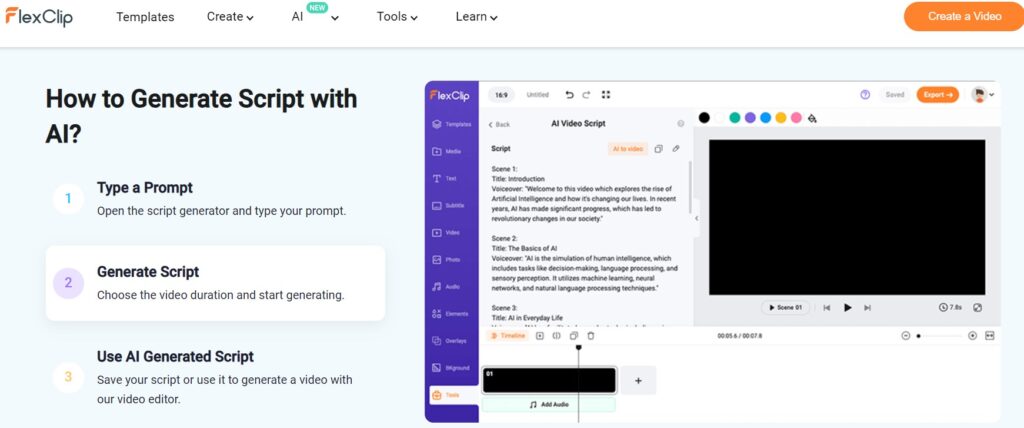
4. Here’s How to Do It With FlexClip
4.1. Getting Started
To get started, go to FlexClip.com and sign up or log in to your account. Signing up an account in FlexClip is easy with either your Google account, Facebook or email address.
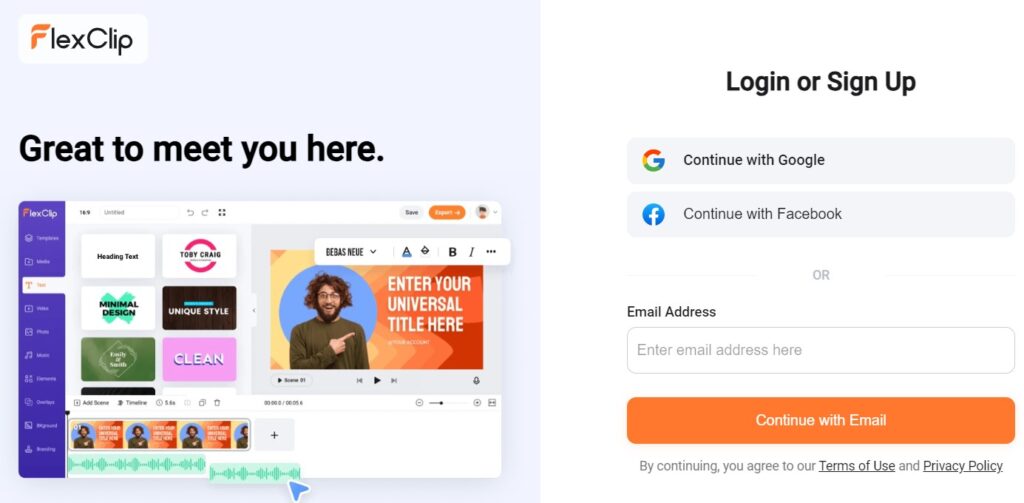
Next, just click on ‘Create a Video’ at the top-left corner to choose your video ratio and edit mode. We go for ‘Timeline’ mode so that we can quickly add our scenes from the script that we will make with AI. Unless you are going to edit from a ready template in FlexClip, which we aren’t going to do so, then you may choose ‘Storyboard’ mode. If you need help understanding which ratio you need, head to this FlexClip’s page.
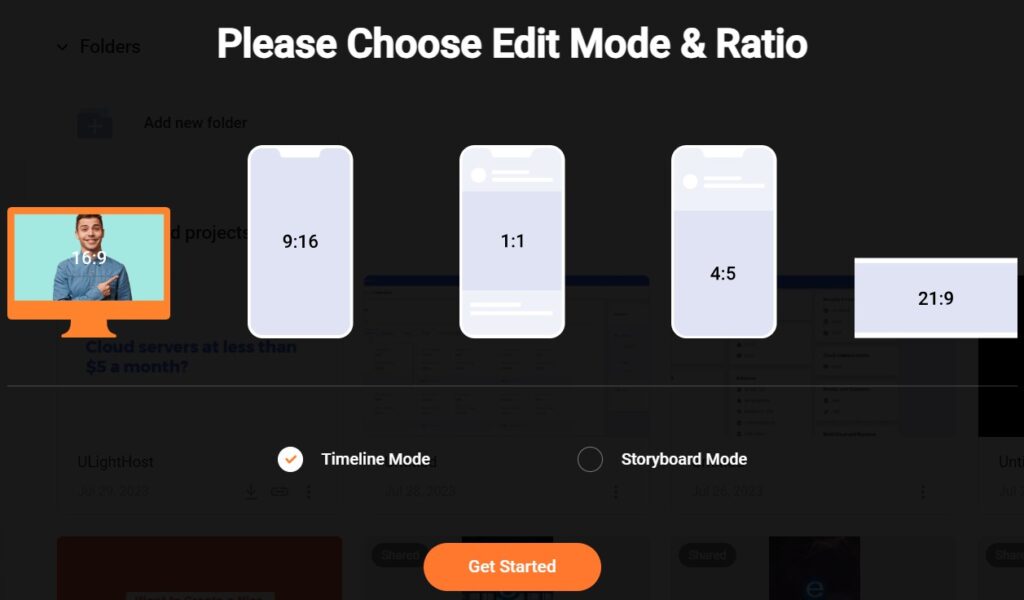
After some loading from FlexClip to setup the canvas, you will come to an interface with a blue bar at the left side. Right all the way to the bottom of this bar, you’ll find ‘Tools’. Click on it and the small window will open a list of tool selections. Look for ‘AI Video Script’ and click on it.
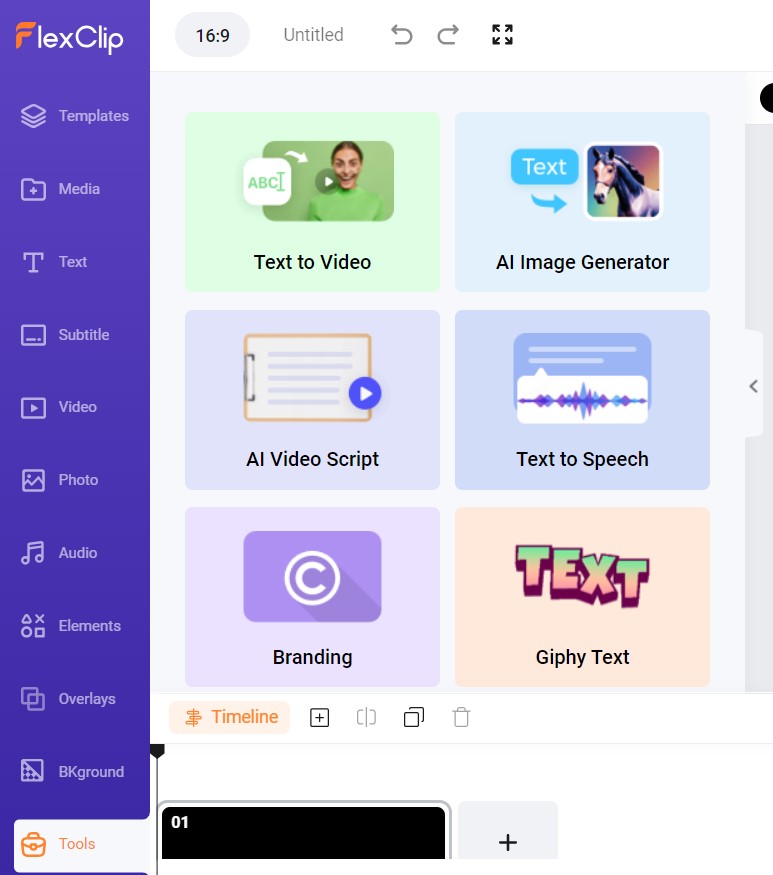
4.2. Script Generation
Here is where you’ll type in your prompt. If you don’t know how to start writing straight away, click the ‘examples’ to get some inspiration. Otherwise, be sure to choose your desired script length; Short (up to 1-min), Medium (not more than 2 minute), or Long (more than 1.5 minutes). Then, ‘Generate’!
TIP: As a first-timer, there’s always an element of trial and error. It takes experiences to hone that skill. So, keep trying and you’ll eventually be good at making better videos with AI!
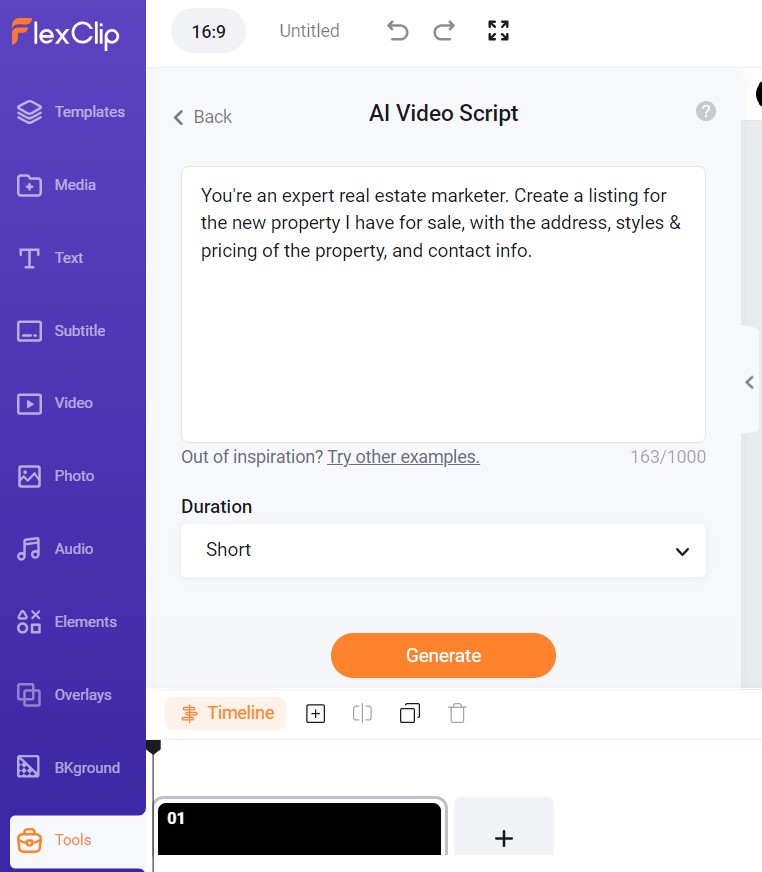
After a short while not more than 60 seconds, you’ll get a nice decent script generated by the AI. Scroll down to read the full script. Here, you can double click on the script to edit it. After your edits, click ‘AI to video’ if you wish to generate a video based on your edited script.
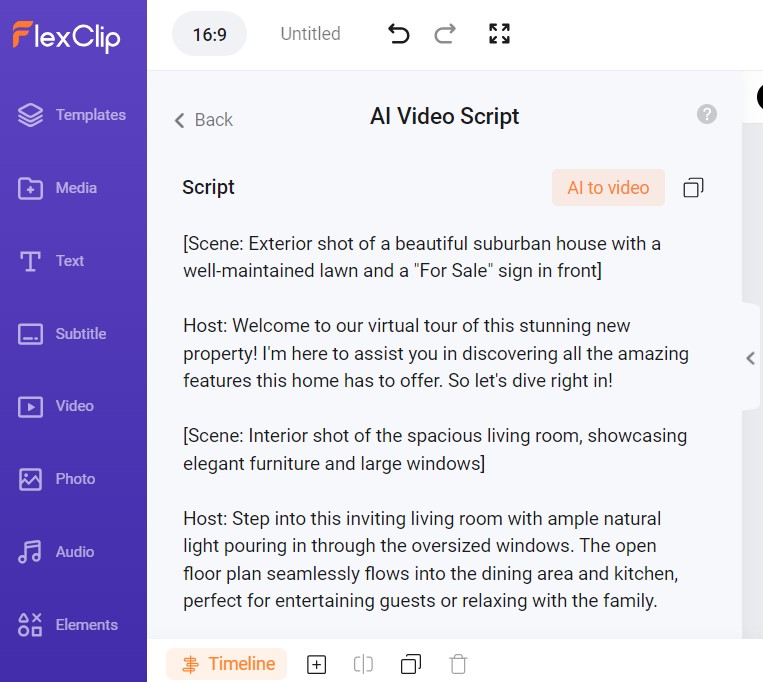
The window will change with the choice of Generation Mode; AI Creation (based on script content) or AI Excerpt (based on AI’s understanding of intent from script). So, depending on how you write your script, the correct choice here will determine the outcome of the video. For us, we’re going to try AI Excerpt and choose a subtitle style. Then, ‘Generate’!
TIP: See? Its so important to have a good script. Mastering prompt comes later but without a good script, anyone will get dragged back here.
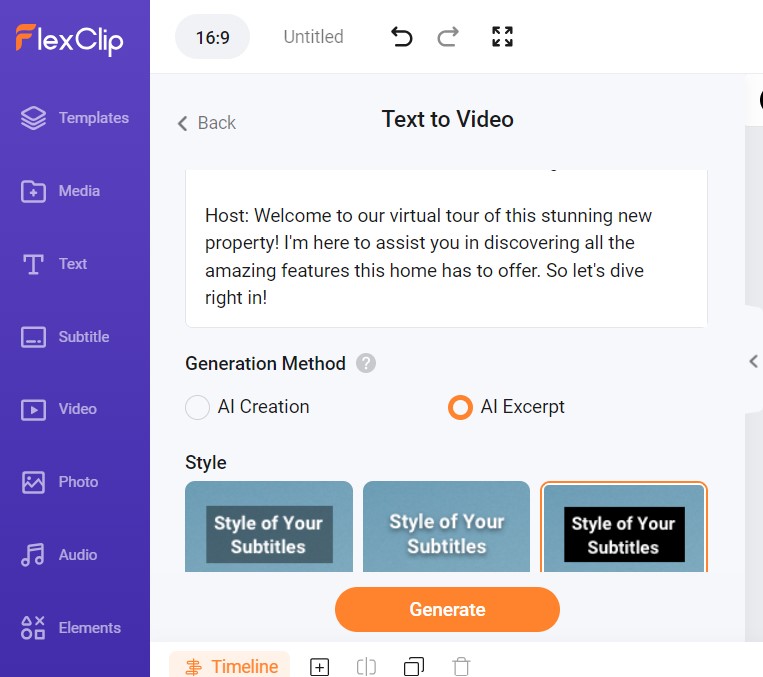
4.3. Finalise & Export
We’re not going to make any edits to this video to give you an unbiased view of this tool. However, you can always use the ‘Subtitle’ tool (in the left toolbar) and ‘Timeline’ tool (below canvas) to lengthen/shorten the scenes including the music and ensure all of them works to your desired objective. Again, if you need more details on how to work the various tools in FlexClip, visit our post HERE.
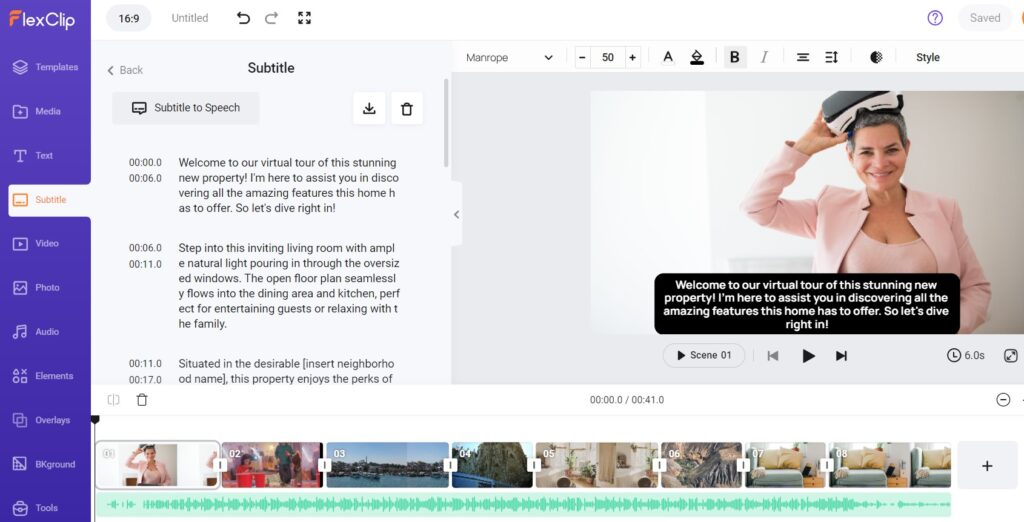
Once you’re happy to send or save this video, just hit ‘Export’ at the top right corner and choose the format (MP4 or GIF) and resolution/size. There, you have it!

4.4. Outcome Video
5. Bonus Tip: Use FlexClip AI Image Generator
See? With just a few simple steps, we had created a truly professional 41-second marketing video with AI at almost no effort and for free! If you’d realized, the images used are pretty much stock images, and you can always populate with your own images for that personalization touch.
Nonetheless, what if you just wish to inject some creativity for aesthetics? Or would just wish to use more unique images that doesn’t look at all like stock? Then, try FlexClip’s AI Image Generator!
Go to ‘Tools’ in the left toolbar. Click on it and look for ‘AI Image Generator’. You’ll get a similar window as AI Script. Here, input the prompt you like and then choose from over 17 styles of art. Then, choose the ratio of the image you wish generated.
TIP: We chose 16:9 as it’s the same ratio we have for this video in order to generate an image suitable for background.
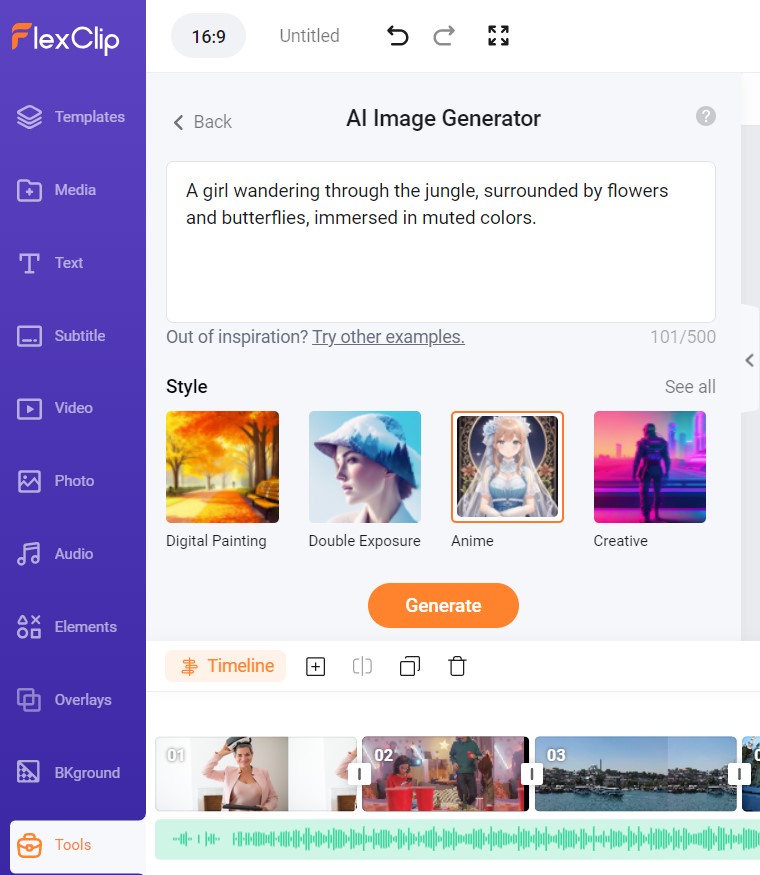
After not more than 30 seconds, we received 2 unique AI-generated images from our given prompt and selected image style! How beautiful!
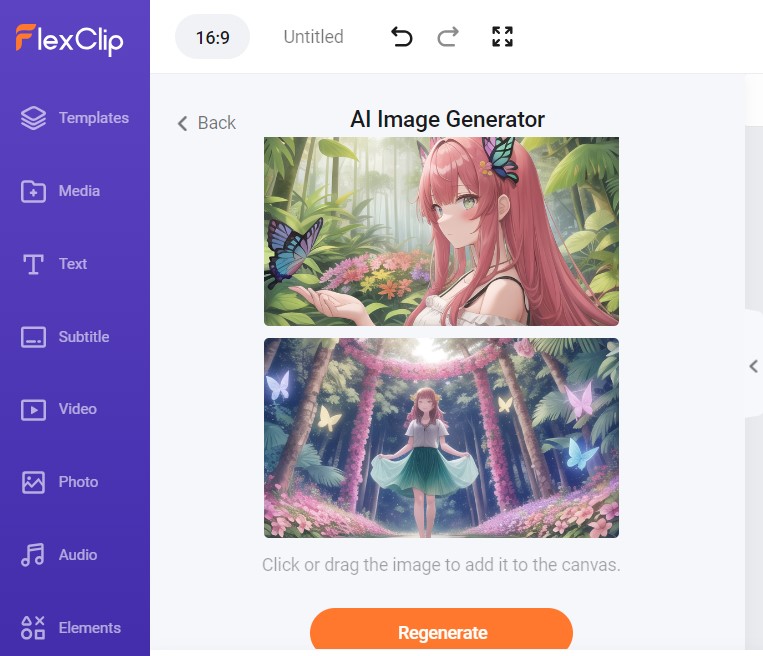
6. Comparison With Other AI Video Makers
When it comes to design, everybody’s going to say Canva. For Canva, it’s a superb tool more suitable for image-led development rather than video. Sure, Canva have AI image generation, AI-powered edits like remove background, auto enhance images etc, they lack the AI script tool which is just too useful in video creation to ignore.
Moreover, Canva delivers on templates. So, even as you’re creating videos with Canva, you are better off starting with templates which are used by everybody else. Compared with FlexClip, FlexClip comes with a suite of other tools such as AI Auto Subtitle, Compress Video, Convert Video, Add Filters, Record Screen, Meme Maker and so many others. In short, if you wish to go far with learning video making, FlexClip is the better bet!
By this time, if you’re thinking of Adobe, sure Adobe Premiere Pro is a superb professional tool. Just that it has a steep learning curve, only 7-day free trial and just not suitable for beginners. This is also the tool for you if you’re moving towards a professional video producer. However, is this the case? If you’re a Social Media Manager, or even an Advertising Manager or juggling as a Graphic Designer, FlexClip is still your best bet!
7. What You Should Do Next!
Sign up for FlexClip and try out yourself! Especially if you’re looking to start video design, this tool is perfect for learning and putting out a few worthy showcases. Nonetheless, the popular software marketplace, AppSumo, occasionally runs lifetime deals for FlexClip. At just a one-time price, you can get this awesome tool to power your video making with ease while learning AI in creative development! Too good to ignore, no?

8. Closing Comments
FlexClip is an innovative video maker with a host of AI tools that let anyone powers through their video making with ease and with quality. In video making, it is essential to know what you want from the video and make it work for you. In this, the use of script is required and FlexClip’s AI Video Script had taken the heavy lifting for users. FlexClip is among our favourites online video maker as its so friendly to use, powerful and comes free!
Activities
Tried out FlexClip’s AI Script yet? Share your own tips with a COMMENT below and we may drop a FlexClip voucher for you!
LIKE & SHARE this article for all the social media managers and content creators!
HASHTAG #DonutAtwork
Hey hey! Check out these Tags next: Creative Development | Personal Productivity | Social Media Management