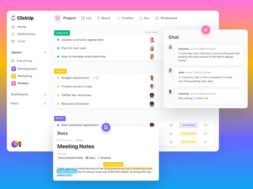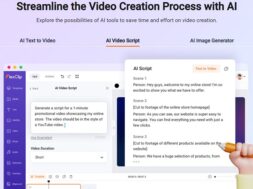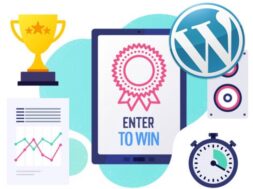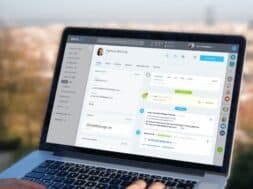ClickUp, the ‘Too Good to be True’ All-In-One Productivity App?
Are you the worker with too much to do and looking to up your productivity? Or are you the one who is always keen to develop personally and add greater value to your employer? Whatever the case, you got to read this post to know more about this powerful all-in-one productivity app! Featuring ClickUp and all its features and tools you could use to boost your work levels.
So, what features and tools do ClickUp offer? How does ClickUp’s interface looks like? What value-add do these tools bring to everyday’s work? Most importantly, how much does it cost to use ClickUp? We tell you everything and more in this article, powered by actual screenshots!
- About ClickUp
- Features of ClickUp
- Signing Up for a Free Plan
- Exploring ClickUp’s Features
- Final Comments
1. About ClickUp
ClickUp is a cloud-based productivity and project management software that helps busy employees and teams get work done more efficiently. The company was founded in 2017 in San Diego, and had since released the current version (2.0) in 2019. They have a mission of saving people’s time by making the world more productive, and envisioned all work to ‘live’ in ClickUp. Very ambitious and exactly what we liked! In fact, their tagline of ‘One app to replace them all’ reiterates their objectives and lends focus to what they do.
In ClickUp, the app provides users with a platform for managing their tasks, projects, and team members all in one. ClickUp offers features such as task tracking, file sharing, and real-time updates to help anyone stay on top of their work.
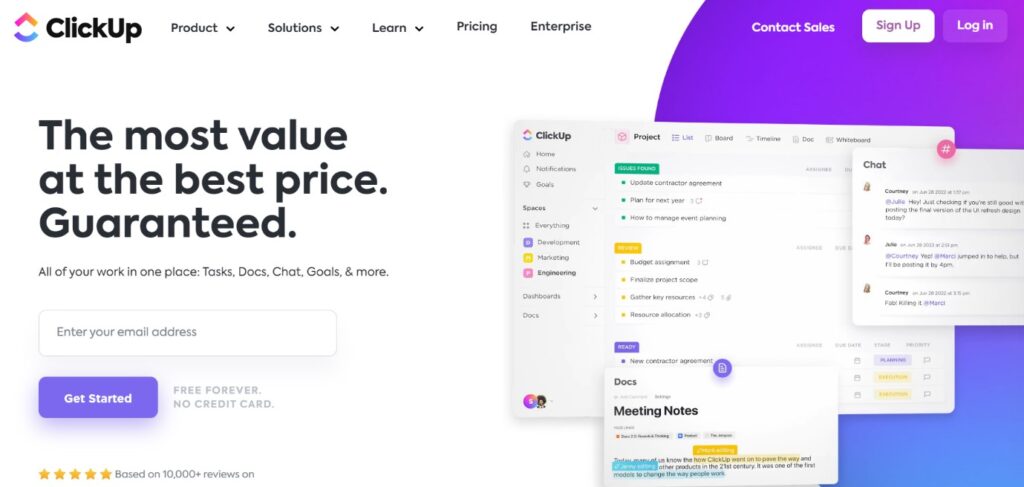
2. Features of ClickUp
Whether for project management or just overall office productivity, ClickUp has loads of useful tools. Some of which includes:
- Task management:– Lets you manage tasks in one place so you can stay organized and on track. You can create task lists, add subtasks, set deadlines, and assign tasks to team members.
- Project management:– Simple project boards and Kanban views. You can easily adopt one off their ready templates to customise them further to fit your work. Then, you can save them as your own template for similar work in the future. A real time saver!
- Team management:- ClickUp makes it easy to manage teams by letting you create workspaces and assigning tasks to team members either individually or within the workspace. You can also add team members to projects and give them access to specific files and resources. In short, a privileged access management feature to limit data access for better data protection and security.
- Real-time collaboration:- Allows you to collaborate with team members in real-time so you can get work done faster. You can chat with team members in the platform itself (i.e. leave work within the app), share files, and leave comments on tasks and projects for review and approval.
Nonetheless, we’ll discuss time management tools and all the other features available in the next few sections.
3. Signing Up for a Free Plan
If you’re looking for a productivity platform to help you get organized and work done faster, you’re in the right place! Above all, signing up to trial ClickUp is quick and easy. A trial will allow you to determine first-hand how ClickUp is the right fit for your organisation or personal work boost.
ClickUp doesn’t offer any ‘limited duration’ free trial but it offers a completely free version . . . forever! If you only require the platform for limited personal use, you may never need to pay a thing. Here are the key features ClickUp offered with the free tier:
- 100MB Storage
- Unlimited Tasks within 5 Spaces
- Unlimited Free Plan Members
- Two-Factor Authentication
- Collaborative Docs
- 3 Whiteboards
- Real-Time Chat
- Email in ClickUp
- Kanban Boards (cumulative 100 uses)
- Sprint Management
- Native Time Tracking
- In-App Video Recording
- 24/7 Support
4. Exploring ClickUp’s Interface
Upon signup, you are offered the choice of 3 Interface setups; simple, intermediate, and advanced. They’re basically a way for you to organise your work. Here, consider how your current work is done to determine an ideal one to use. Nevertheless, you can always change it later.
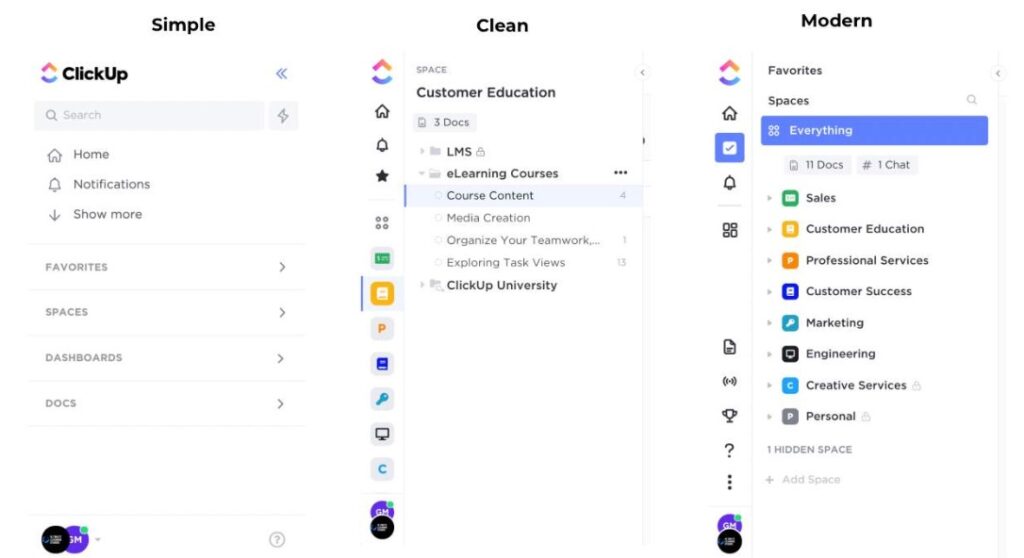
4.1) Boards & Gantt Charts
ClickUp’s Kanban Boards & Gantt Charts are two great tools that can help you get a better handle on your projects. The Boards feature can be used to create visual representations of your project tasks, much the same as you might be used to seeing on a platform like Trello. A typical workflow would be to have tasks split up into categories like “To Do”, “In Progress”, and “Complete” but you may sort your items into whatever category works for you.
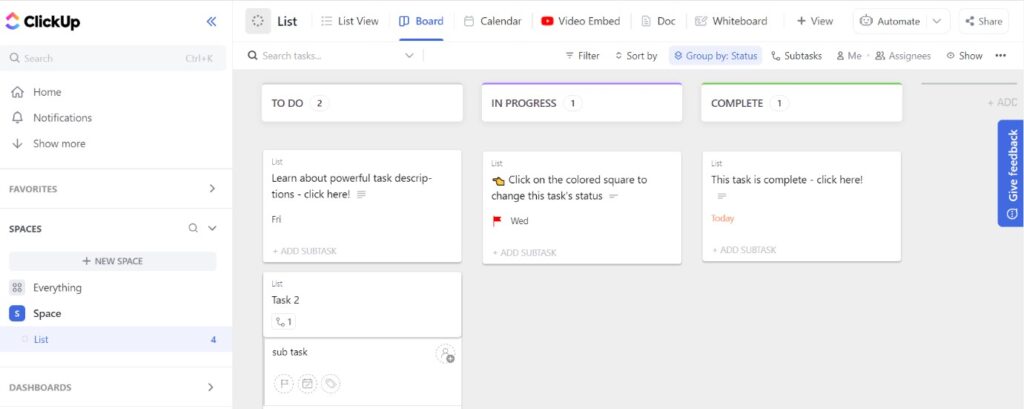
Here, project managers will definitely be familiar with the Gantt chart tool, which can be used to create a detailed view of your project timeline. This can help identify potential areas of overlap or conflict, and in developing a more precise plan for completing the project on time.
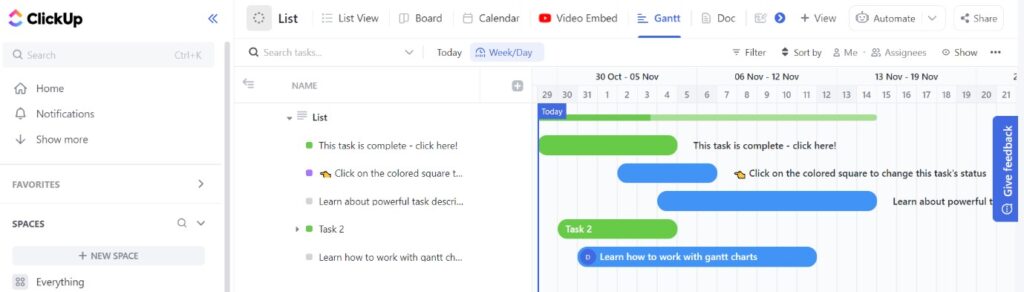
4.2) Automations & Workflows
Using ClickUp’s automations, you can automate the routine and repetitive tasks so that you may focus work requiring more attention elsewhere. Automations are done via setup of workflows.
Here is an example where a task is automatically deleted when all its subtasks are completed. Set this up and you’ll have no need to manually clean up your created tasks in boards. Say, if you are working on 10 projects at once, this step alone is a huge time saver! Of course, you can create more complex automations with multiple steps in the paid version.
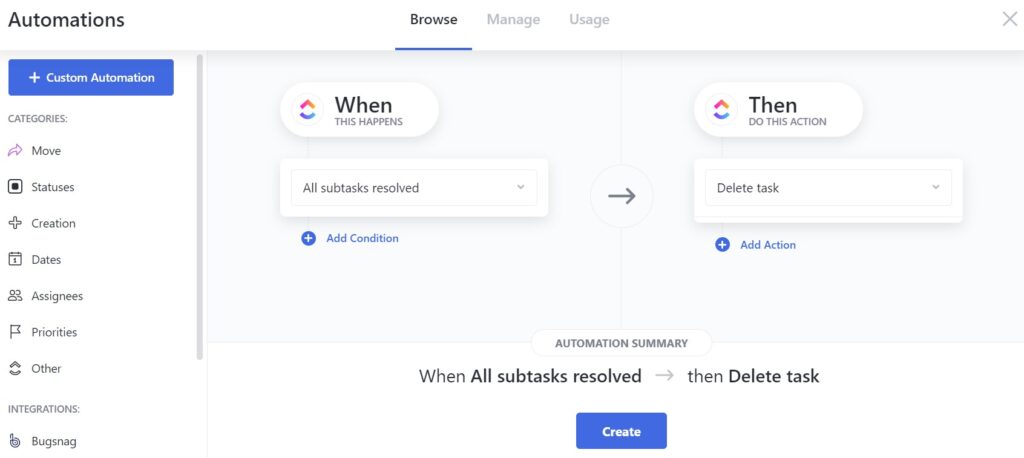
4.3) Team Collaboration Features
ClickUp’s team collaboration features make it easy for teams to collaborate on projects. With features like task assignment, team chat, and file sharing, teams can stay updated and on the same page.
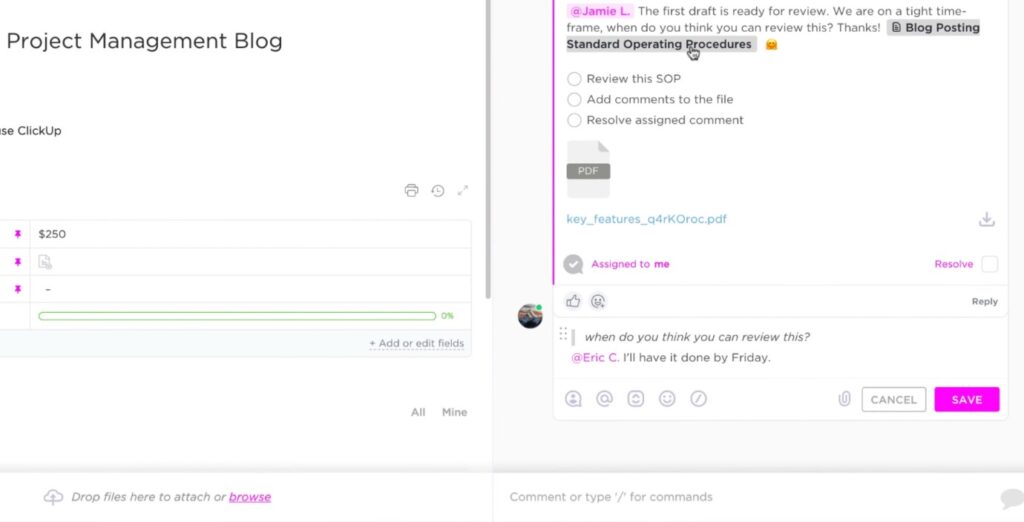
The team chat feature allows team members to communicate with each other in real-time, so they can discuss project progress and ask questions. You can assign tasks to a team member within a comment thread, embed documents, or link to other tasks. Again, leave work inside your work apps, not personal messaging apps like WhatsApp. This will go a long way to better mental health management!
4.4) File Sharing
You can use the ClickUp file-sharing process as a great way to send files to others. This tool allows team members to send files to each other and access the most up-to-date versions of documents. Likewise, there is no need to use another third-party tool which you likely doesn’t know its security measures.
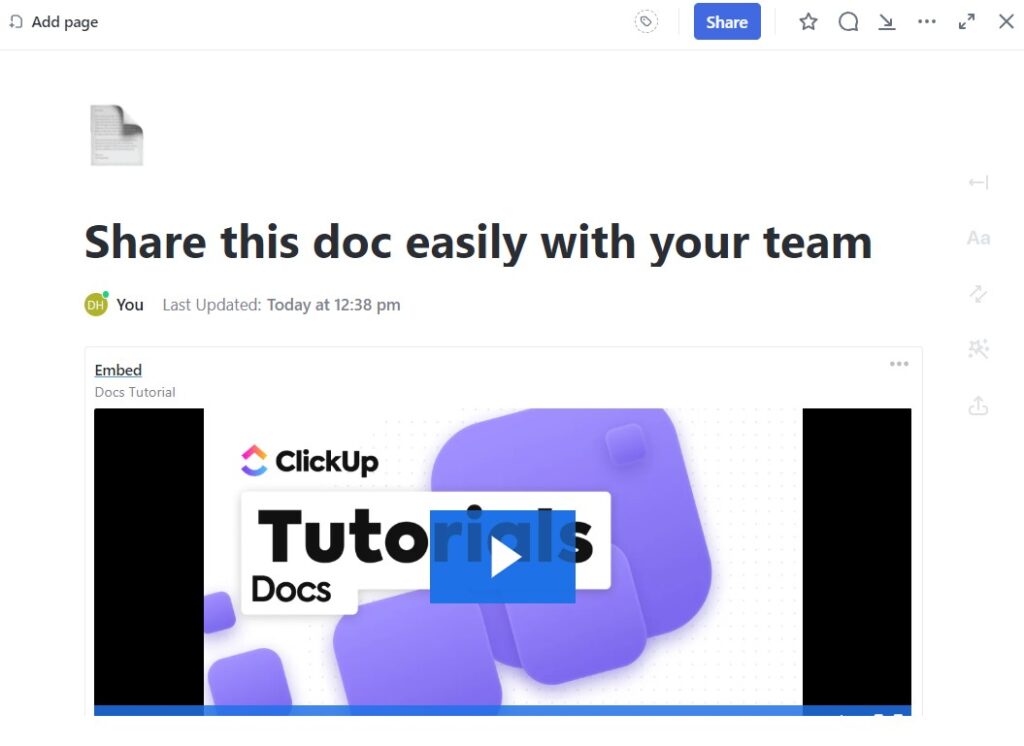
Just hit the share button from within the file and add a team member. The recipient will get an email notification that they have been added as a collaborator on the file. They will be able to access it from their ClickUp account, or by following the link in the email notification.
4.5) Time Tracking
ClickUp’s time-tracking feature is one of the most popular and useful features of the software. It allows users to see how much time they are spending on tasks, and also provides insights into where they may be wasting time. The time tracking feature is also helpful for project managers, as it can help them to see which team members are working on which tasks, and how much time each task is taking. The insights are superb data for freelancers too, who can base their charges on the hours to clients.
4.6) Templates
ClickUp’s templates allow users to create and manage their tasks in a variety of ways. Users can choose from the variety of templates, as well as, create their own. ClickUp’s templates help users to increase their productivity by being functionable and flexible enough to customise to their liking!
There are over 900 templates for different uses found within the Template Center. You can filter by type or department uses to find templates such as for:
- A/B Testing
- Business Plan
- Schedule
- Brainstorming
- Comparison Matrix
The whiteboard tool has its own set of interactive drawing templates too, and it’s worth noting that this is all still under the free plan.
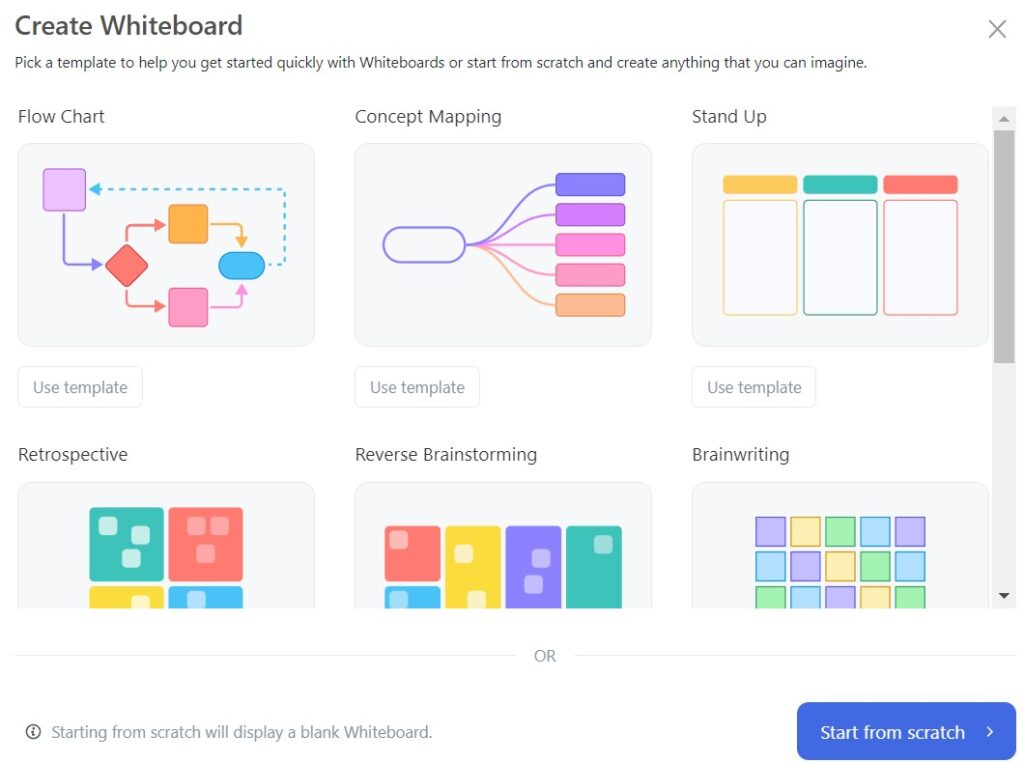
4.7) Third-Party Integrations
Basically, you can one-click connect ClickUp to other third-party software to enhance what you can do within ClickUp itself. For instance, some of the popular applications that you can integrate with ClickUp include Asana, Trello, Slack, and Google Drive. These will add in even more collaboration and communication tools, and even storage! Sure there may be separate costs with each third-party software, but the integrations makes ClickUp even more powerful and feature-packed to fit the ever-changing work requirements. That is, viable for long-term.
Here’s the full list of integrations you can do in ClickUp in one-click.
4.8) Help Resources
ClickUp University is a great place to start if you’re new to the platform. There are so many short courses to guide, and these can be filtered by role, experience level, topic, or use cases. Below is a look at a novice team member course on navigating ClickUp’s interface.
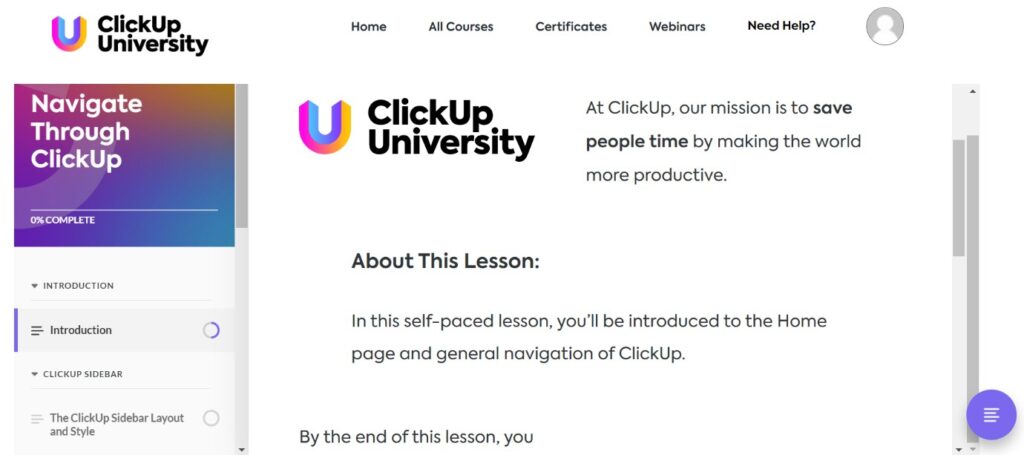
As well as ClickUp University, ClickUp also offers live and on-demand webinars. For instance, the weekly workspace setup demonstration, where you can watch and interact with members of the ClickUp team to help you get started even faster. These are extremely helpful for in-depth assistance, to supplement the many online documents you can access anytime. The support team is also incredibly responsive and always willing to help out. Overall, the level of support that ClickUp provides is pretty impressive.
5. Final Comments
5.1) Limitations of a Free plan
In our ClickUp review, we have seen one of the best project management solutions you can find without having to pay a cent. However, there are some limitations to note. For instance, you can only have up to 100 custom fields in your tasks and lists with this account. Moreover, you can only have 5 workspace which can heavily limit the different team members you put together to work on various projects. As well, the storage of 100 MB is definitely not useful if you’re working on creative projects such as videos and artworks.
5.2) When to Upgrade to a Paid Plan?
The first is when you know you’ll need more than what the limits can provide. Such as workspaces from having more than 5 projects or the storage. The second is the advanced features you need. That is, features like unlimited custom fields or advanced integrations. An upgrade will definitely serve your work needs better, and hence, offer your services better to your organisation or clients.
Above the free tier in ClickUp’s pricing is the UNLIMITED plan. Here you get all the same great features we’ve discussed but with more unlimited usages. So, Unlimited Storage, Unlimited Integrations, Unlimited Custom Fields, etc.
Beyond UNLIMITED, there’re the various BUSINESS plans. These add advanced features like chaining multiple actions together to create a powerful automation workflow, and custom white-label reports to better match your company’s needs. These are great as your business scales and to comply to operational standards.
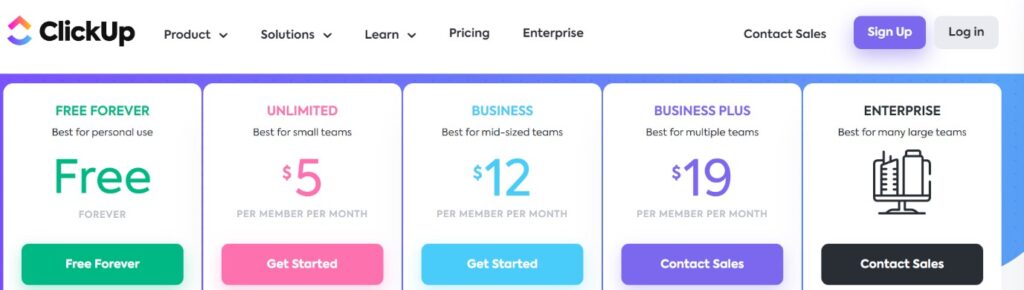
Concluding Thoughts
ClickUp is a cloud-based all-in-one productivity tool built to be simple to use and increase productivity. Above all, ClickUp is free and truly no reason not to get started trying. This feature-packed tool can be used across the departments from marketing, product development, L&D, finance and more. Whatever project needs your team has, you can begin with a template that also comes with ready tasks to build your board. If at anytime you find ClickUp to be overwhelming, or lacking in any feature, head over to ClickUp University and its many online resources to learn more how you could do certain things. So, can ClickUp really be the one app to replace the rest your team use? For you to find out!

Activities
Which one feature are you most looking forward to using in ClickUp? Tell us with a COMMENT below.
LIKE & SHARE this article for the boost every inspired businesses need!
HASHTAG #DonutAtwork
Tags you may be interested in: Collaboration | PC Optimisation | Personal Productivity