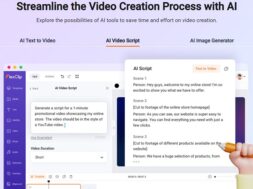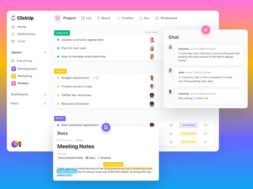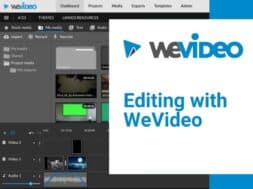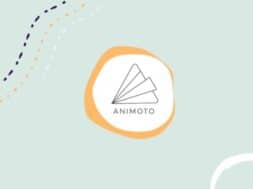Exploring Moovly Automator for Testimonials & Personalised Videos
Traditionally, videos had been adopted by marketers for explainers, social media posts, and presentation among others. However, what if you can now encourage and empower your customers to the use of videos as reviews and testimonials? All these without the hassle of video creation and design! Introducing Moovly Automator for mass video production based on templates!
The world wide web is huge, and yet you had stumbled on my site looking for something. I hope you find it as we had taken huge efforts to create them. Best of all, its FREE! Hence, some of our content may include affiliate links (i.e. whenever you click on the links and purchase, I earn a small commission at no extra costs to you!). No worries! Some of these links may look like phishing, but I assure you they are not! Lastly, the affiliation does not affect my reviews towards them. Enjoy!
- What is Moovly?
- Video Automation With Moovly (Moovly Automator)
- Moovly for Marketers
- How to Use Moovly Automator
- Our Output Samples
- Final Comments
1. What is Moovly?
Moovly is a professional video creation tool that can help you and your business grow with its amazing features and capabilities. It is highly customizable and easy-to-use for creating videos in any style, whether an animation, explainer, cartoon, or doodle-styled video. So, whatever field you are in, you can be sure to be able to use Moovly for all sorts of business purposes!
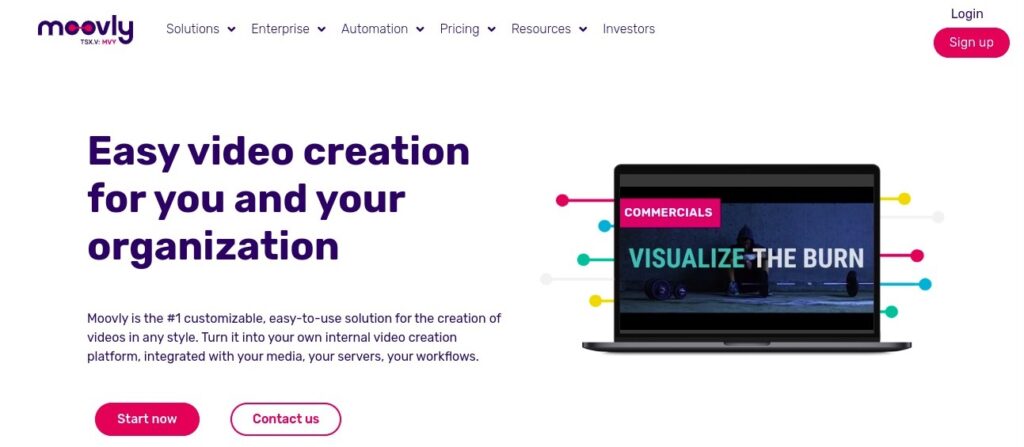
With Moovly’s advanced and expert features, you get the ability to produce any video with it from your imagination. Even if you’re a beginner or just an occasional video creator, Moovly’s huge collection of video templates will quickly help you create outstanding videos for your business in minutes!
To get started, hop over to Moovly to create an account using your email. Thereafter, you can just directly sign in using your LinkedIn, Facebook, Google, or Amazon account.
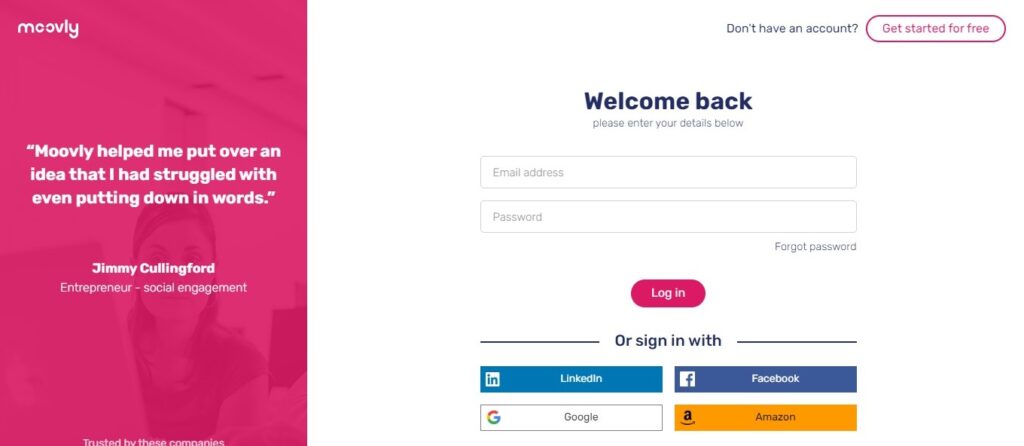
Moovly has altogether four subscription plans: Free, Pro, Max, and Enterprise. You can try it for free with its free plan and switch to a paid plan when you’re ready. Aside from these plans, Moovly also offers the heavily subsidized Education plan, as well as, the Enterprise plan for corporate users with huge number of users and other customised add-ons.
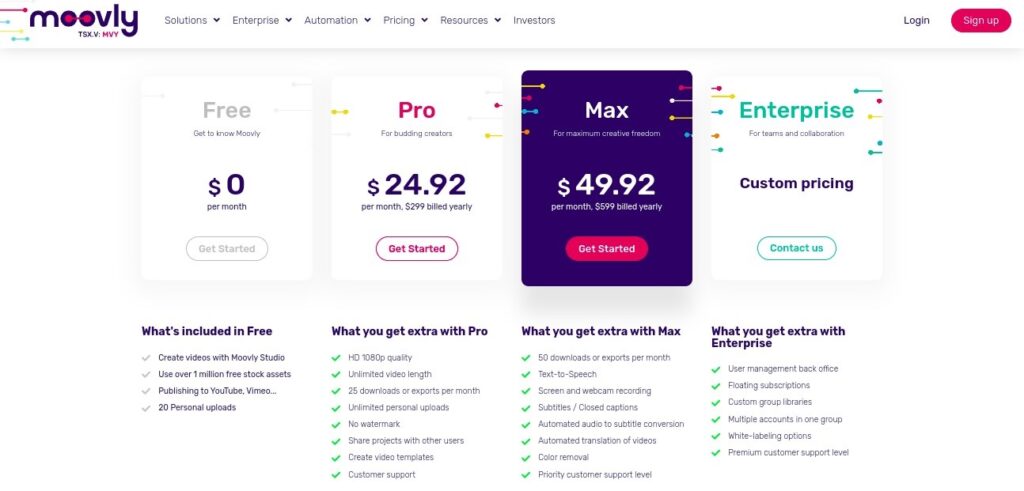
2. Video Automation With Moovly (Moovly Automator)
At this stage, Moovly may sound like any other video maker but it’s not! Moovly offers an Automator feature to allow fast and easy automation of video creation based on ready templates. With Moovly Automator, companies (and individuals) can empower the creation of unique and personalized videos by their customers and employees about their products and services for mass marketing.
With the hours of videos being watched in a week almost doubled since 2018, video marketing remains a key strategy for as much as 92% of marketers. Hence, using Moovly Automator to enable personalized video creation and broadcast can greatly enhance brand visibility and recall efforts.
In short, anyone can use Moovly Automator for the following cases:
Reviews & Testimonials
You can generate a customizable and modifiable template for your customers and employees to give their take on your company offerings. Using templates means convenience, better enjoyment and overall turn-around increase without having to design each video in detail. Then, they can decide to send their created videos out on their own or share to their social media channels.
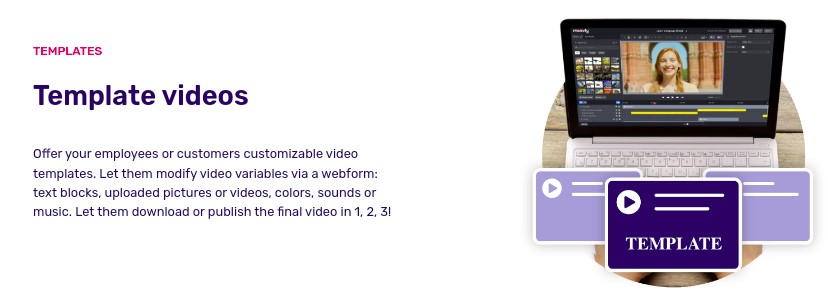
Corporate Videos
In similar fashion, you can sync your data, from certain spreadsheets, to Moovly Automator to quickly mass produce different videos out of a single template. In a way, there is no need to edit anything once your template is set. What needs to change is the data source. Change the data source, which can be some texts or even images, to create different content videos each time! Use this to create the regular video reports for creative and fun meetings! Such as financial reports, social media reports, website traffic growth etc.
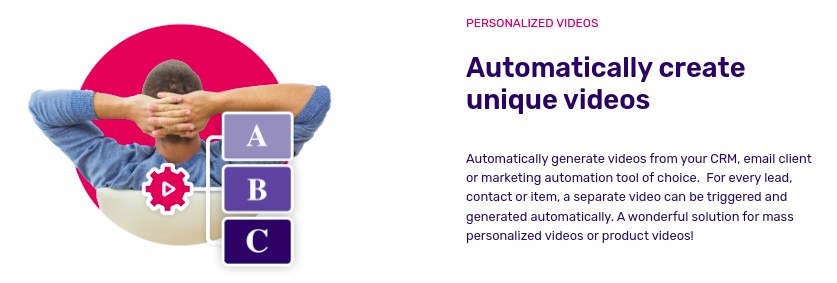
Real-Time Video Creation
Not just videos that are shared, but you can also connect Moovly to some social media and live-streaming platforms like YouTube and Vimeo to post the videos automatically after they’re created. In this case, new tweets, feeds, comments etc. can trigger the production of new videos, again from template.
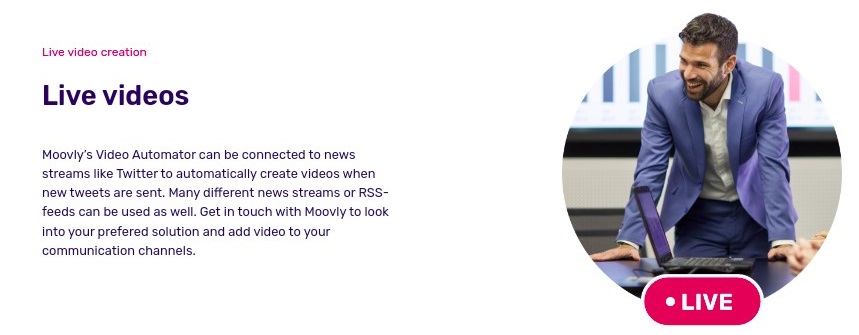
3. Moovly for Marketers
While Moovly is designed for anybody from individuals to enterprises, marketers especially can derive huge benefits from it. That is, to tap on Moovly to create videos for online advertisements, campaigns, and other digital strategies.
As mentioned previously, the powerful Moovly Automator can be used by users to enable their customers to create a synergized and common branded reviews and testimonials. Hence, the customers can use it to easily share their reviews about their product and services without needing to hassle over the design and complexity that may come from video creation. Hence, it is very likely to get more customers to leave their reviews this way in addition to nice looking video reviews that could potentially lead to your next sale.
Not forgetting, that marketers need to report on their campaign metrics every now and then. So, why not use Moovly Automator to automatically generate your reports in video forms by just changing your data each time? Interesting? There’s more! Read on!
4. How to Use Moovly Automator?
While the term ‘Automator’ may sound something new or complex, it isn’t much different from a normal video editor. So, anybody can quickly learn to use Moovly Automator even if they don’t have prior video designing experience.
In this article, we’ll be showing you how you can create automated review videos with the help of Google Sheets and export them to YouTube, Google Drive, or anywhere you want. The whole process can be divided into three steps as described below:
4.1 Creating a Template
First, we need to create a template that will act as a base for videos to automate from. So, sign-in/create your account and head over to Moovly’s templates page. Here, search for your ideal template with the search bar or filters.
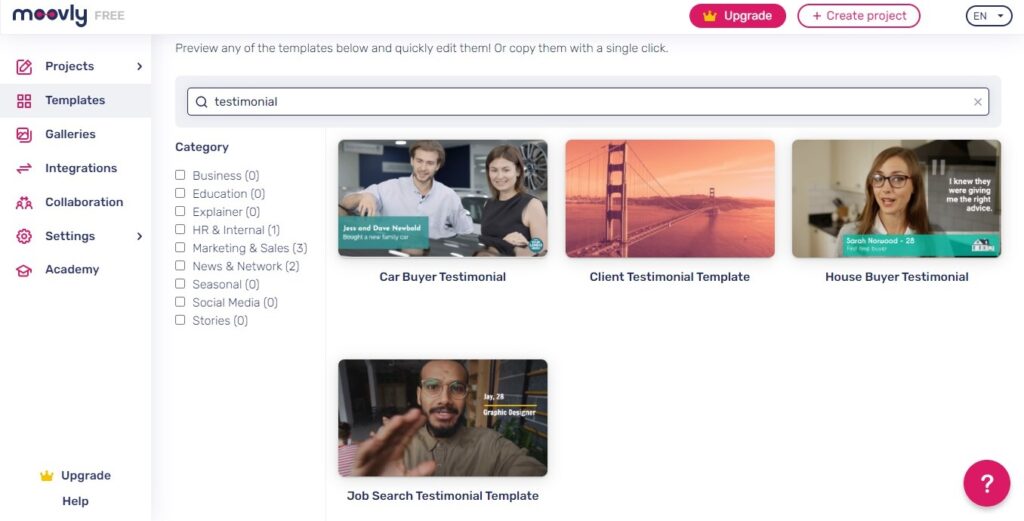
Click on any template to preview it further. Now, if you spot your ideal, you can directly click on the Import Google Sheet button at the left to connect Google Sheets for automation. Alternatively, if you want to modify the template, click on Use template and then go to My Projects to edit that template in Moovly’s video editor.
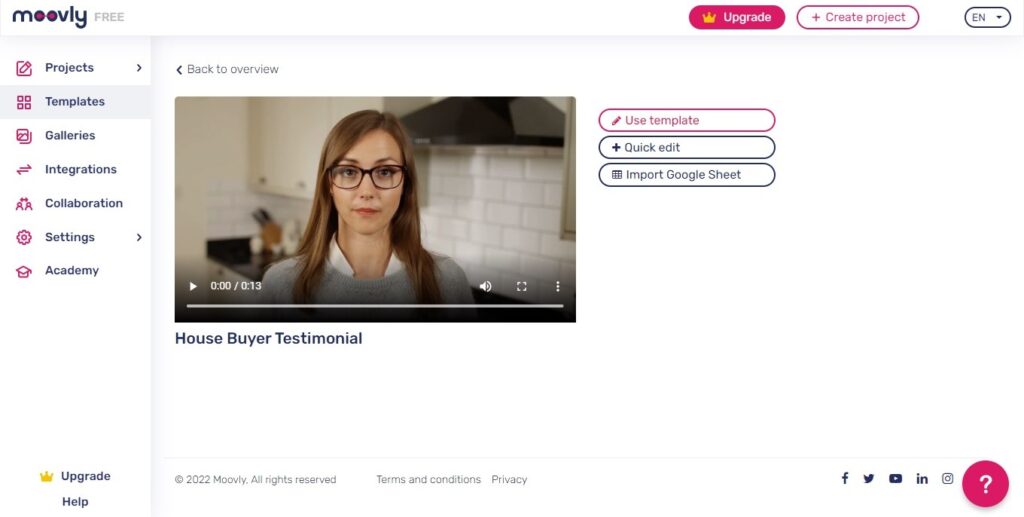
Moovly’s video editor is similar to almost all the other web video editors online. It has a center section to preview and manage video elements, a left section for the media library, a bottom section for timeline, and a right section for stage properties (element’s properties). We won’t be explaining much about how to use Moovly as this is not a tutorial. Nonetheless, for any guide, just head over to Moovly Help Center.
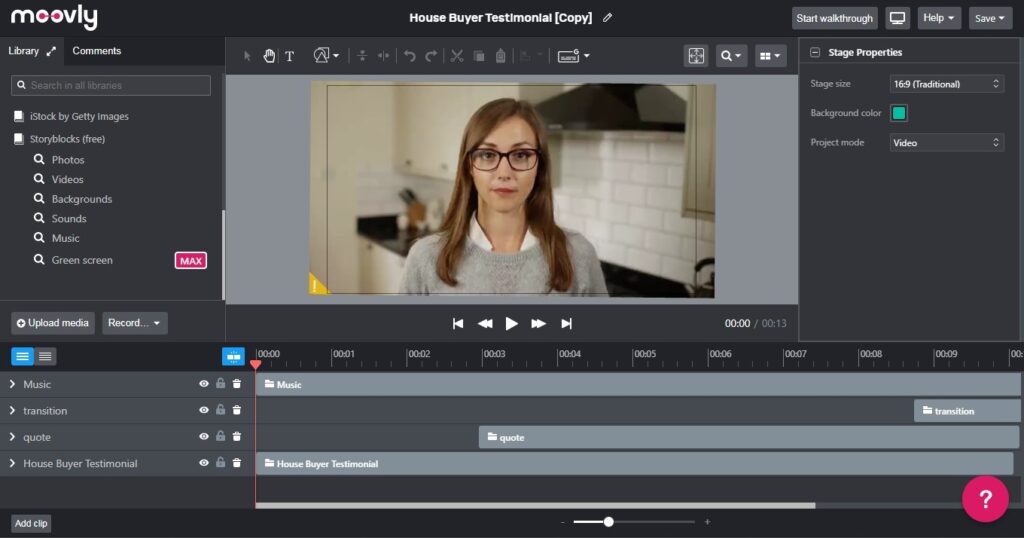
Here, there’s one important thing that you MUST know. When you create your template, you must enable Template Properties for all the elements that you want to make editable. To do so, select the element. Go to the Template Properties on the right section and enable it if you want to make it editable. Alternatively, just keep it disabled if you don’t want to.
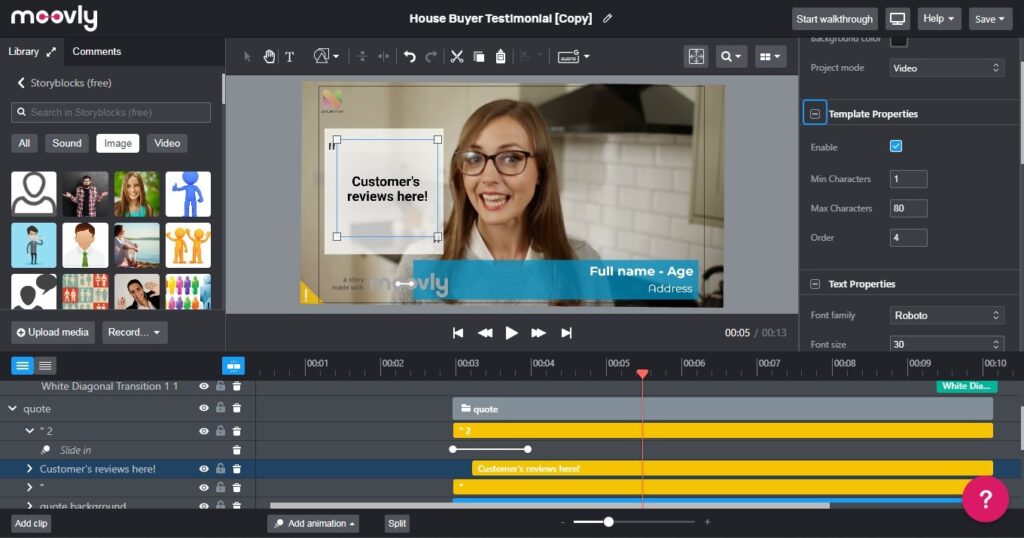
Once you’re done with your design edits, save the project in the top-right corner and exit the window. Then, click on the More Actions button in that project and go to the Project Details. Inside, click on Template and then Save as new template. With this, your template is ready and we can now move on to connecting the data source.
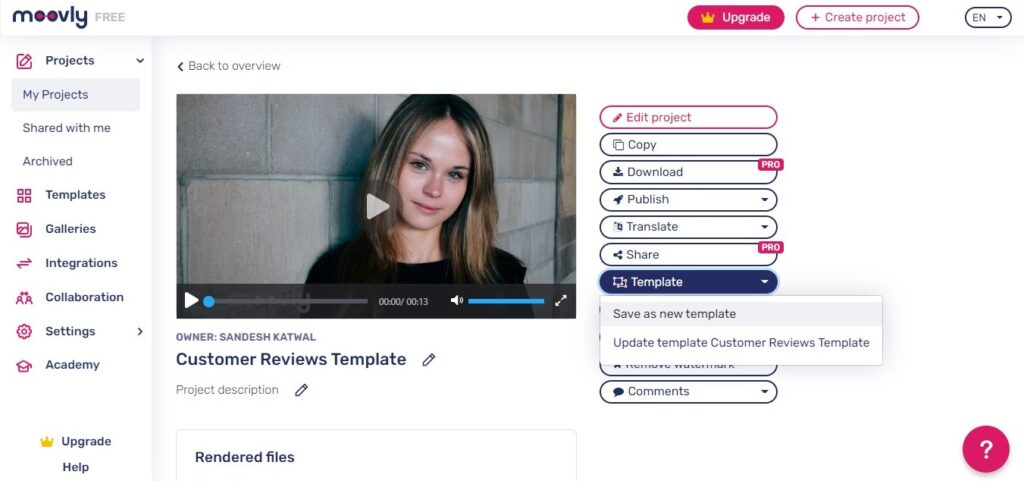
4.2 Connecting a Data Source
Before we can connect our data source, we need to make sure that our spreadsheet file contains the right data and that they’re all correctly in the right place for ease of data import. For this demonstration, we prepared a spreadsheet (Google Sheets) with data for 3 videos. You’ll notice that we have 3 rows of data to populate certain sections in the 3 videos.
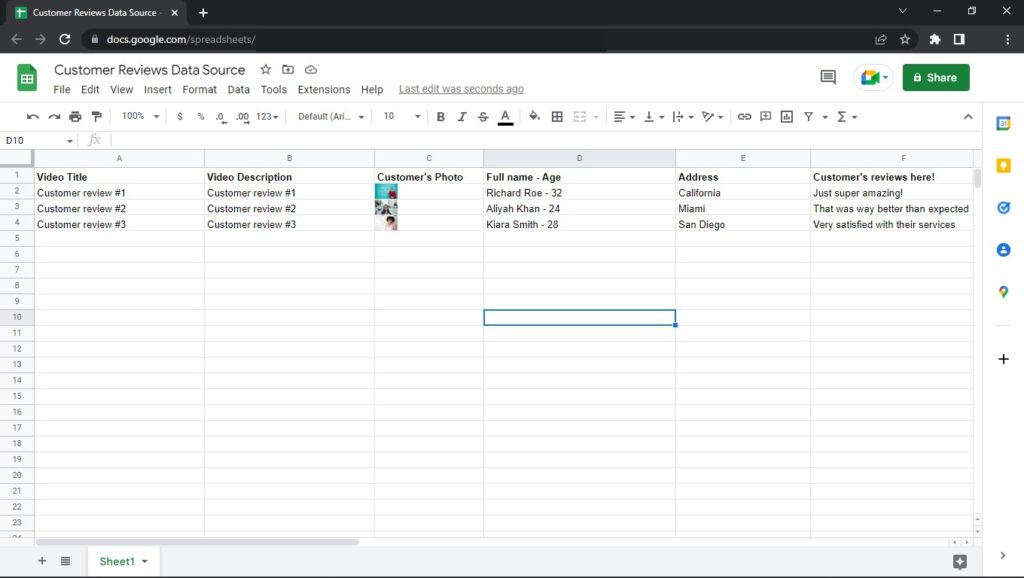
With the template and spreadsheet ready, we can now connect them. So, go to the templates section in Moovly’s dashboard and open your newly created template which should be on the top. Then, click on the Import Google Sheet button to connect the google sheet file to the template.
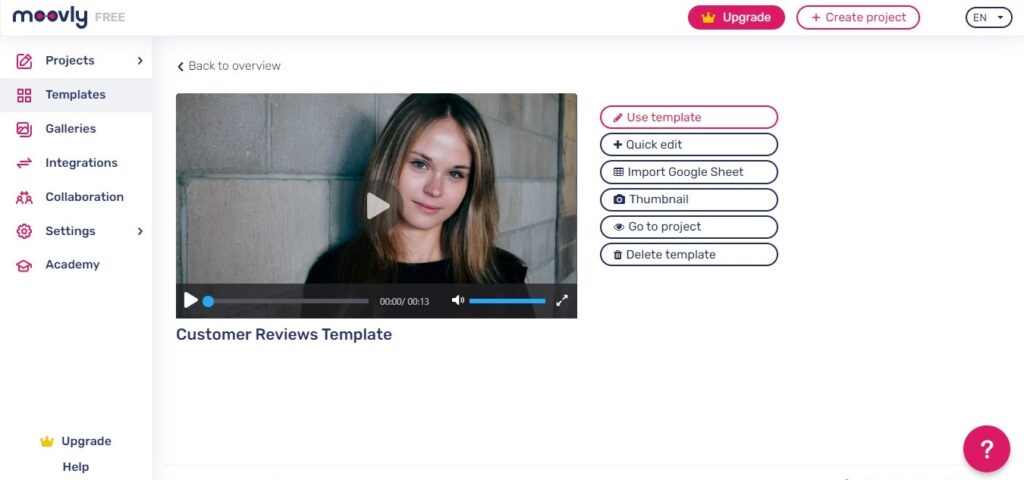
Then, click on Import Google Sheet, connect Moovly to the google account that has your google sheet (in Google Drive) and allow the permissions popups in order to permit Moovly to read your Google Sheets file.
4.3 Selecting Export Destination
Next, we have to choose where to export any videos automated to. In our case, we are exporting the videos to YouTube.
(Comment) Here, you’ll notice you can automate video creation to store in Google Drive directly or Mandrill if you happen to use this service for email marketing.
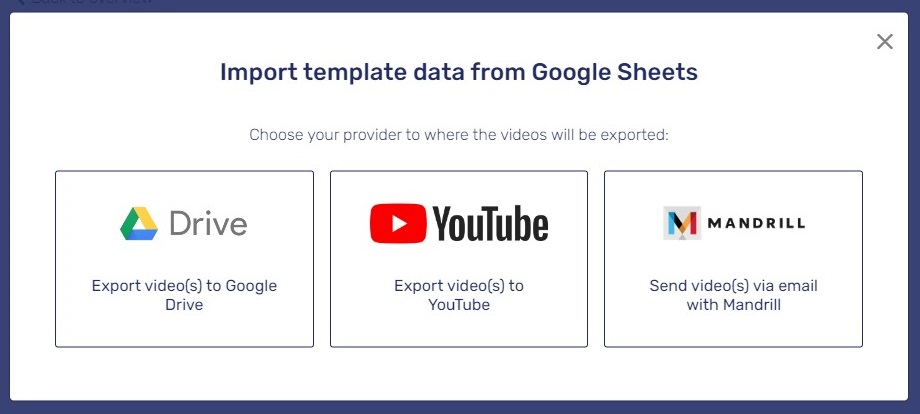
Then, select the google sheet that you intend to use as a data source for automation. Now, all that’s left to do is point the specific columns in the spreadsheet to the specific data field in the template and hit the Export button.
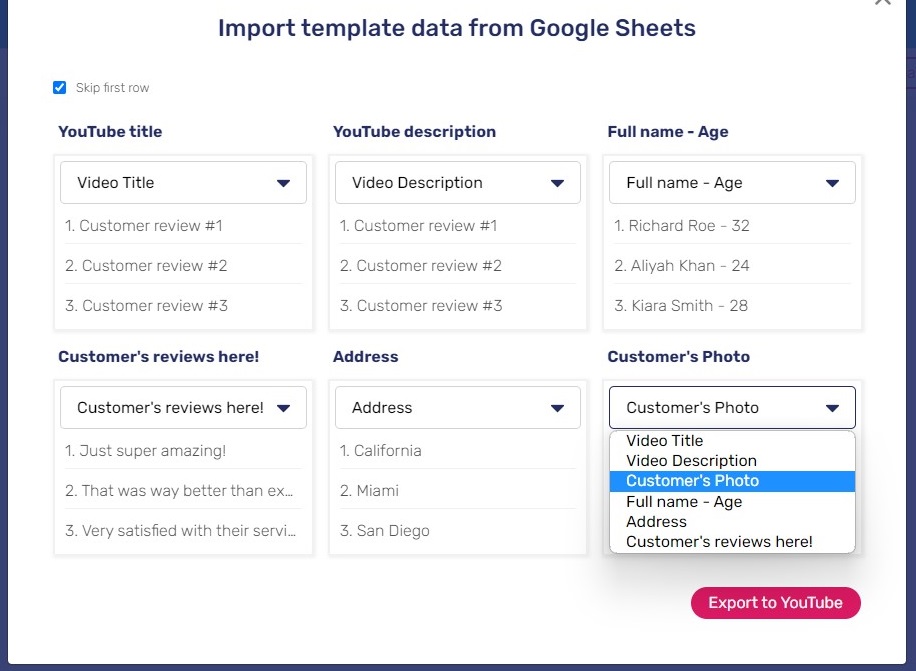
BOOM! Your videos will now be automatically generated by Moovly Automator based on the data in your Google Sheets file, and will publish to the YouTube channel (in our case).
(Comments) This process might take a while depending on the data in the google sheet, output video size, and your subscription. Unfortunately, in the free plan, you’ll only be able to export videos in SD quality (480p) which will also include a watermark.
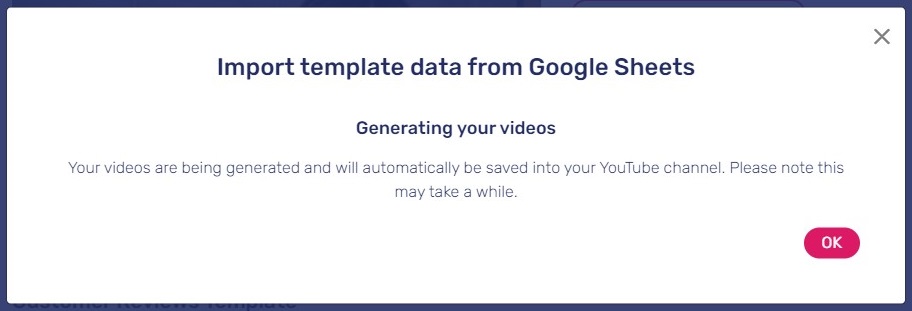
5. Our Output Samples
6. Final Comments
Moovly Automator is a great tool to automate mass video production and is indeed one of the unexplored yet handy services for marketers. We had successfully used Moovly Automator to generate different videos using data from Google Sheets, but that’s not all! Besides Google Sheets, you can connect to Microsoft Excel, or API directly for the developers. However, be aware that free users only have 25 Automator credits to try where 1 credit equals 1 video. Thus, contact Moovly if you want the full automation service for your business!

Activities
With videos being such a popular media format, would you try adopting video testimonials made by automation for your content strategy? Share your COMMENT below.
LIKE & SHARE this article with the world to spread video marketing via automation creation!
HASHTAG #DonutAtwork
Similar tags you may be keen in: Creative Development | Digital Advertising | Social Media Management